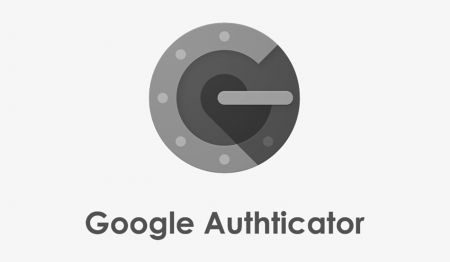How to bind Google Authenticator in PrimeXBT
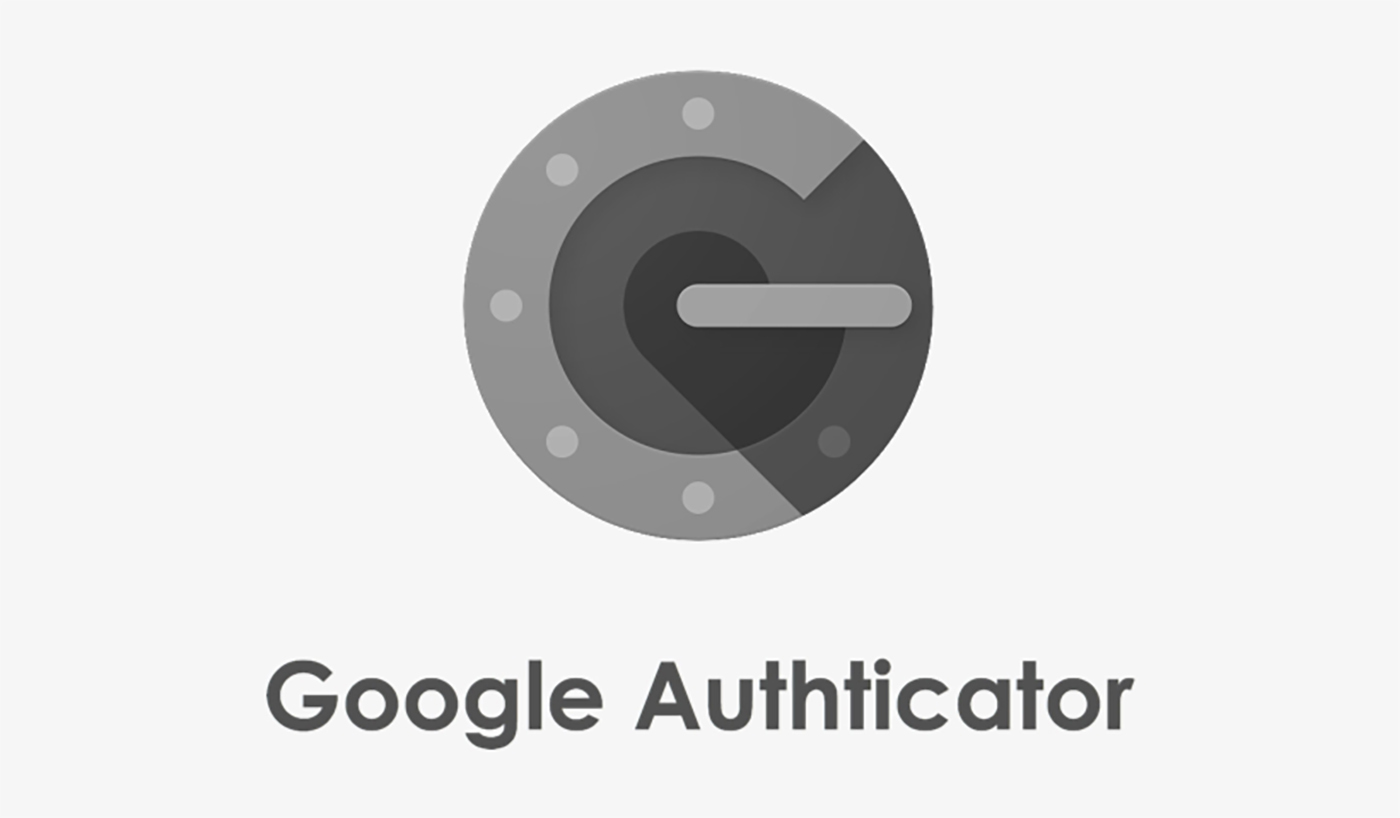
- Language
-
العربيّة
-
简体中文
-
हिन्दी
-
Indonesia
-
Melayu
-
فارسی
-
اردو
-
বাংলা
-
ไทย
-
Tiếng Việt
-
Русский
-
한국어
-
日本語
-
Español
-
Português
-
Italiano
-
Français
-
Deutsch
-
Türkçe
-
Nederlands
-
Norsk bokmål
-
Svenska
-
Tamil
-
Polski
-
Filipino
-
Română
-
Slovenčina
-
Zulu
-
Slovenščina
-
latviešu valoda
-
Čeština
-
Kinyarwanda
-
Українська
-
Български
-
Dansk
-
Kiswahili
What is Google Authenticator?
Google Authenticator is a TOTP authenticator. Its verification code is based on natural variables such as time, historical length, physical objects (such as credit cards, SMS mobile phones, tokens, fingerprints), combined with certain encryption algorithms, and refreshed every 60 seconds. It is not easy to obtain and decode, so it is relatively safe.
Download and install the Google Authenticator APP
1. iOS: Search “Google Authenticator” on App Store. Download URL: Click Here;
2. Android: Search “Google Authenticator” on Google Play. Download URL: Click Here.


How to bind Google Authenticator?
Step 1: Visit PrimeXBT.com, log in your PrimeXBT account.

Step 2:
-
Click Settings
-
Click Enable 2FA on Google Authenticator Section

Step 3: you will get the 16-digit code and QR code.
Reminder: PrimeXBT highly suggests that you backup 16 digit private key in a security way.
-
Check to I have back up the 16-digit code
-
Click Continue

Step 4:
-
Open the Authenticator App in your phone you dowloaded
-
Click + in the right corner
-
Click Scan barcode to scan QR code or Manual entry to enter 16 private key.

Step 5: Get and enter Google Authenticator code and click Enable to finish binding Google 2FA

Notes:
PrimeXBT will not back up your private key. If you forget or lose the key, you can reset your Google Authenticator. For the safety of your account and assets, please keep your key properly according to the storage method recommended by PrimeXBT!
- Language
-
ქართული
-
Қазақша
-
Suomen kieli
-
עברית
-
Afrikaans
-
Հայերեն
-
آذربايجان
-
Lëtzebuergesch
-
Gaeilge
-
Maori
-
Беларуская
-
አማርኛ
-
Туркмен
-
Ўзбек
-
Soomaaliga
-
Malagasy
-
Монгол
-
Кыргызча
-
ភាសាខ្មែរ
-
ລາວ
-
Hrvatski
-
Lietuvių
-
සිංහල
-
Српски
-
Cebuano
-
Shqip
-
中文(台灣)
-
Magyar
-
Sesotho
-
eesti keel
-
Malti
-
Македонски
-
Català
-
забо́ни тоҷикӣ́
-
नेपाली
-
ဗမာစကာ
-
Shona
-
Nyanja (Chichewa)
-
Samoan
-
Íslenska
-
Bosanski
-
Kreyòl